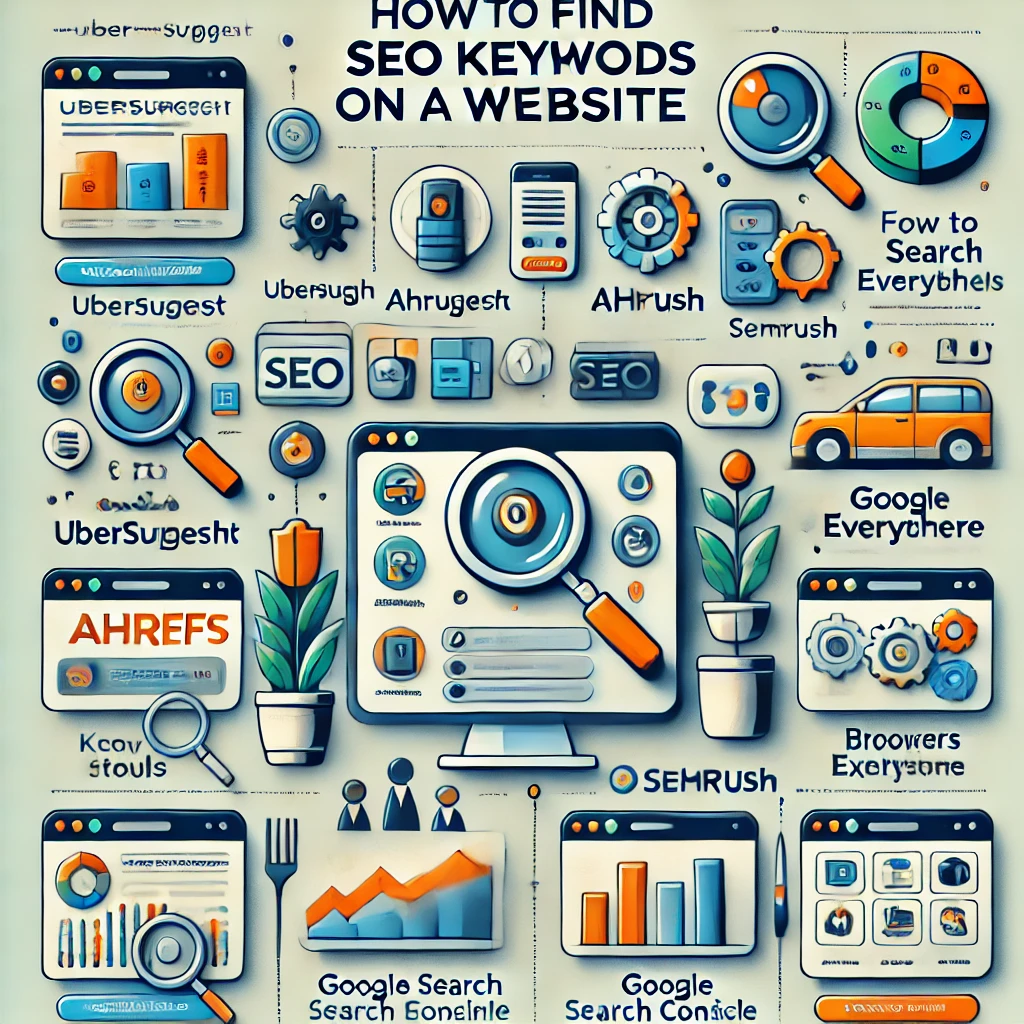Knowing which keywords a website is targeting is essential for SEO research, competitor analysis, and content strategy development. Whether you want to assess your own site’s keyword optimization or explore a competitor’s keyword focus, there are several effective methods and tools to identify SEO keywords on any website. Here’s a guide to finding SEO keywords on a website, with tips and tools to streamline the process.
Table of Contents
ToggleStep 1: Use Online SEO Tools to Identify Keywords
Several online tools allow you to quickly analyze the SEO keywords of any website. These tools vary in functionality, but many offer free features that can be useful for keyword analysis.
Ubersuggest
- Website: ubersuggest.com
- How It Works: Enter the website URL into Ubersuggest’s “Traffic Analyzer” to generate a report on top-ranking pages, estimated organic keywords, and monthly traffic.
- Benefits: Ubersuggest provides a list of organic keywords for the website, along with data on search volume, ranking position, and estimated traffic per keyword.
Ahrefs Free Site Explorer (Ahrefs Webmaster Tools)
- Website: ahrefs.com
- How It Works: Enter a URL to view top organic keywords, keyword positions, and traffic estimates. The free version provides limited keyword data but is still valuable.
- Benefits: Ahrefs provides high-quality data, including keyword difficulty scores and an overview of keyword ranking trends for a given website.
SEMrush (Domain Overview)
- Website: semrush.com
- How It Works: Use SEMrush’s Domain Overview feature to see which keywords a website ranks for, including data on search volume, traffic, and keyword difficulty.
- Benefits: SEMrush’s comprehensive analysis includes organic and paid keywords, so you can see which keywords a competitor targets in both SEO and paid campaigns.
Google Search Console (For Your Own Website)
- Website: search.google.com/search-console
- How It Works: Google Search Console shows which keywords are driving traffic to your website, including click-through rates, impressions, and average rankings.
- Benefits: Since it’s directly from Google, this is one of the most accurate sources for understanding how users find your website through search.
Step 2: Analyze Page-Specific Keywords Using Browser Extensions
Browser extensions can provide quick, on-page insights into the keywords a website page is targeting. This is especially useful for analyzing individual pages, such as blog posts or landing pages.
1. Keywords Everywhere (Chrome & Firefox)
How It Works: Keywords Everywhere displays keyword data (like search volume and CPC) directly on the search results page, helping you identify which keywords competitors target in their titles and meta descriptions.
- Benefits: It’s useful for keyword research while browsing the web and provides keyword data in real-time for each page visited.
2. SEO Minion (Chrome & Firefox)
- How It Works: SEO Minion provides on-page SEO insights, highlighting keywords in title tags, meta descriptions, and headers.
- Benefits: You can quickly view the page’s SEO structure, including keyword frequency, internal/external links, and alt text keywords.
3. MozBar (Chrome)
- How It Works: MozBar shows a page’s on-page elements like title tags, meta descriptions, and header tags, allowing you to see what keywords are emphasized on the page.
- Benefits: MozBar also displays domain authority, which can help gauge how authoritative a website is for particular keywords.
Step 3: Manually Review On-Page SEO Elements
For a deeper dive into specific pages, a manual review of on-page SEO elements can reveal keywords a website is targeting.
1. Review the Page Title and Meta Description
- How to Do It: Right-click on the page and select “View Page Source” or use SEO tools to view the source code.
- What to Look For: Look for keywords in the title tag (
<title>) and meta description (<meta name="description">). These elements often contain primary keywords for SEO.
2. Analyze Headers (H1, H2, H3)
- How to Do It: Inspect the headers by viewing the source code or using browser extensions like SEO Minion.
- What to Look For: Headers are commonly used for keyword placement. The H1 tag often contains the main keyword, while H2 and H3 tags might contain related keywords or variations.
3. Examine Image Alt Text and File Names
- How to Do It: Right-click images to inspect the element or check the HTML source for
<img alt="">tags. - What to Look For: Alt text and image file names can contain keywords, which help with SEO, especially for image-based search.
Step 4: Review Competitor Content for Keyword Patterns
If you’re analyzing a competitor’s website, reviewing their content can help you identify recurring keywords and phrases they target.
1. Examine the Content Structure
- How to Do It: Read through a few key pages (home, services, blog posts) and look for keyword patterns in the body text, especially at the beginning of sections and in summaries.
- What to Look For: Keywords are often included in the first few paragraphs, subheadings, and calls to action. This helps both with readability and SEO.
2. Review Internal Links
- How to Do It: Look for links within the content that lead to other pages on the site.
- What to Look For: Internal links often include keywords related to the linked page. This can provide insight into keyword themes the site is prioritizing.
Step 5: Use Google Search Operators for Insight into Indexed Keywords
Google Search operators can be useful for finding keywords associated with a website by looking at indexed pages and specific keyword occurrences.
Common Google Search Operators:
site:example.com– Lists all pages indexed by Google on a site.site:example.com "keyword"– Shows all indexed pages that contain a specific keyword.site:example.com intitle:"keyword"– Reveals pages with a keyword in the title.
How to Use It: Type the search operator directly into Google’s search bar. What It Reveals: These operators help you see what pages rank for specific keywords and analyze the structure of indexed pages.
Final Tips for Finding SEO Keywords on a Website
- Identify Core Pages: Start with core pages such as the homepage, key landing pages, and blog posts to gather the primary keywords.
- Look for Keyword Themes: Analyze the broader themes of keywords used across multiple pages to identify an overarching SEO strategy.
- Use Multiple Tools and Methods: Combining tools like Ahrefs and Moz with manual reviews gives you a well-rounded view of a website’s SEO approach.
Wrapping Up
Finding SEO keywords on a website can provide essential insights into content focus, ranking strategy, and potential keyword gaps. Using online tools, browser extensions, and manual analysis methods gives you a comprehensive look at the keywords driving traffic to your or a competitor’s website. Integrate these findings into your SEO strategy for better keyword targeting, improved search visibility, and competitive advantage.
Ready to uncover valuable SEO keywords? Start using these tools and methods today to analyze websites and enhance your SEO strategy!